您可能知道,ISPConfig是可用于在单服务器和多服务器环境中管理Linux主机服务器的佳免费开源主机控制面板之一。
ISPConfig 简单介绍:比宝塔面板\Cpanel面板更强大的主机控制面板 ISPConfig 3
3.1版本引入了很多很棒的功能,你可以在http://www.ispconfig.org/上找到完整的列表。
今天,您将看到如何使用ispconfig_setup脚本部署和安装这个神奇的控制面板。该脚本可在GitHub上免费获得,网址为 https://github.com/servisys/ispconfig_setup, 由社区帮助Matteo Temporini免费开发和维护。
该脚本适用于许多Linux发行版:
- Debian 9
- Debian 8
- Debian 7
- Ubuntu 14.10
- Ubuntu 15.10
- Ubuntu 16.04
- Ubuntu 18.04
- Centos 7
- ISPConfig 3. *
在本文中,我们将看到如何在Ubuntu 18.04 LTS上使用它。
先决条件
使用此脚本需要一些先决条件:
- 安装仅适用于全新安装的(空)服务器,因此如果您已经安装了某些东西(如Apache,MySql或ISPConfig需要的其他东西),安装脚本可能无法正常工作或导致奇怪的事情。
- 您服务器上的互联网连接。
下载和准备
现在我们下载并解压缩安装所需的文件,为此,我们以root用户身份执行以下命令:
cd /tmp; wget --no-check-certificate -O installer.tgz "https://github.com/servisys/ispconfig_setup/tarball/master"; tar zxvf installer.tgz; cd *ispconfig*; bash install.sh现在 ,在/ tmp目录中有一个名为servisys-ispconfig_setup- SOMETHING 的文件夹, SOMETHING 将以您正在使用的版本号的形式发生变化,但不要为此烦恼。
ISPConfig 3.1安装
现在是时候安装我们的ISPConfig控制面板和自动安装脚本了。该脚本有两种安装模式:标准模式和专家模式。
这两种模式类似,主要区别在于标准模式下ISPConfig安装完全无人值守,使用专家模式可以为特殊环境配置ISPConfig,如多服务器设置,镜像或仅选择要配置的某些服务。
在标准设置中,将安装以下组件:
- Web服务器(Apache或Nginx)
- FTP服务器(带pureftpd)
- DNS服务器(bind9)
- MySQL服务器作为数据库服务器(MySQL或MariaDB)
- 用于统计目的的Awstats
- Clamavd用于防病毒
- 让我们加密证书生成
- IMAP和POP3(带 courier or dovecot )
- webmail(使用RoundCube)
- ……显然ISPConfig
让我们从两种模式的常用命令开始,然后我们按照两种模式的安装过程进行操作。
此时,该过程应该已经开始,我们可以看到以下输出
Welcome to ISPConfig Setup Script v.3.0.3.1
This software is developed by Temporini Matteo
with the support of the community.
You can visit my website at the followings URLs
http://www.servisys.it http://www.temporini.net
and contact me with the following information
contact email/hangout: [email protected]
skype: matteo.temporini
=========================================
ISPConfig 3 System installer
=========================================
This script will do a nearly unattended installation of
all software needed to run ISPConfig 3.
When this script starts running, it'll keep going all the way
So before you continue, please make sure the following checklist is ok:
- This is a clean standard clean installation for supported systems
- Internet connection is working properly
The detected Linux Distribution is: Ubuntu 18.04.1 LTS
Is this correct? (y/n)此时,安装过程会检查您的发行版以检测安装的操作系统是否与脚本兼容,在我的情况下,它将检测Ubuntu 18.04.1 LTS。
如果它对你来说是正确的,按’y’,现在在自动安装过程开始之前你会被问到一些问题。如果你不知道问题的答案,那么只需按Enter即可选择默认值。
- 您将被要求提供Mysql版本:Mysql o Mariadb
- 系统将要求您输入MySql密码
- 接下来,您必须在Apache和Nginx之间进行选择
- 接下来,您将被要求使用Xcache(PHP的压缩系统)
- 接下来,将要求您安装PHPMyAdmin
- 接下来,您必须在邮件服务器类型dovecot或courier之间进行选择
- 接下来,您必须选择更新病毒定义(建议说是)
- 接下来,您必须选择启用或不启用配额(建议说是)
- 本章的后一件事是标准或专家模式安装
标准模式
因此,我们选择标准模式安装,这是在单个服务器设置中安装ISPConfig的快速,简单的方法,并启用了所有功能。
如果您不知道要回答什么问题,只需按Enter键,大多数情况下默认值都很好。
- 接下来你必须选择安装Jailkit(注意:Jailkit是正常安装,现在只能安装)
- 接下来,您必须为您的数据写入ispconfig的SSL证书:国家,州,地区,组织,组织单位
- 接下来,您将被要求进行SSL配置:国家/地区,州,地区,组织,组织单位
现在你可以去喝咖啡放松一下,等待安装过程完成。
安装完所有内容后,您可以在控制台上看到类似内容:
Checking internet connection... OKInstalling pre-required packages whiptail found: OKUpdating apt and upgrading currently installed packages... [DONE] Installing basic packages... Reading package lists... Building dependency tree... Reading state information... Package 'apparmor-utils' is not installed, so not removed The following packages will be REMOVED: apparmor snapd0 upgraded, 0 newly installed, 2 to remove and 0 not upgraded.After this operation, 59.7 MB disk space will be freed.(Reading database ... 104283 files and directories currently installed.) (Reading database ... Removing snapd (2.34.2+18.04) ... Removing apparmor (2.12-4ubuntu5) ... Processing triggers for man-db (2.8.3-2) ... Reconfigure dash... [DONE]Installing MariaDB... [DONE] Installing Apache and Modules... [DONE]Installing PHP and Modules... [DONE] Installing needed Programs for PHP and Apache... [DONE] ===========================================================================================Attention: When asked 'Configure database for phpmyadmin with dbconfig-common?' select 'NO' Due to a bug in dbconfig-common, this can't be automated. ===========================================================================================Press ENTER to continue...由于dbconfig-common中存在错误,我们暂时无法自动安装PHPMyAdmin。点击’enter’并在下一个问题上选择’NO’(注意,因为默认为’YES’)。
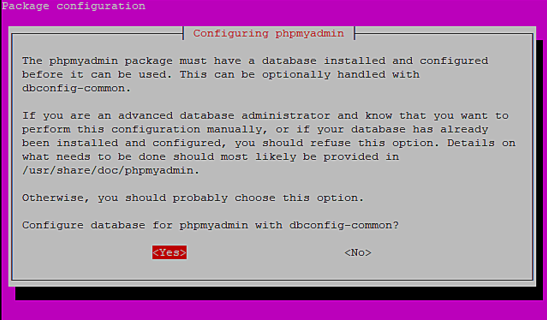
完成安装需要后一个问题。
作为ispconfig的一项新功能,我们引入了对Let的加密的本机支持,允许您完全免费创建SSL证书,并支持所有主要浏览器。
一段时间后,Ispconfig 3.1将开始安装并询问Mysql端口和管理员密码。
您可以同时按Enter键,也可以根据需要进行更改。在将来的ispconfig版本中,此问题将被删除,因此您可以跳过此问题
专家模式
与标准模式的区别是ISPconfig安装脚本,该脚本尚未自动化并且必须手动运行。如前所述,这对于多服务器设置,仅运行某些服务和群集设置的单服务器设置是必需的。
更详细安装参考链接:完美的服务器 – Ubuntu 18.04(Bionic Beaver)与Apache,PHP,MySQL,PureFTPD,BIND,Postfix,Dovecot和ISPConfig 3.1
多服务器和群集设置注意事项
这种配置已在此脚本中实现,但目前它们仅适用于Debian 8,而不适用于其他发行版。
对于此安装类型,您需要有两台服务器来运行此脚本。
后的考虑
重要说明: 当前版本的安装脚本存在问题,它会安装 导致邮件系统失败的软件spampd。 ISPConfig 不使用也不要求Spampd,需要卸载才能启动邮件系统。要解决此问题,请运行以下命令:
apt-get -y remove spampd
service postfix restart安装完所有内容后,您可以使用该命令检查错误或奇怪的事情
cat /var/log/ispconfig_setup.log另安装教程链接:https://blog.here-host.com/how-to-install-ispconfig-3-on-ubuntu-18-04/
重启Apache
当我们修改完php.ini时,需要运行该命令!
sudo /etc/init.d/apache2 restart 
